Updating a stack with Stacks 3
Since the update to Stacks 3, updating stacks have changed. Follow the instructions below to update a stack.
- Open RapidWeaver
- Make a stacks page
- Open the Stacks Library, on the bottom of the library, you should see a refresh icon that says Updates under it, click on this icon.
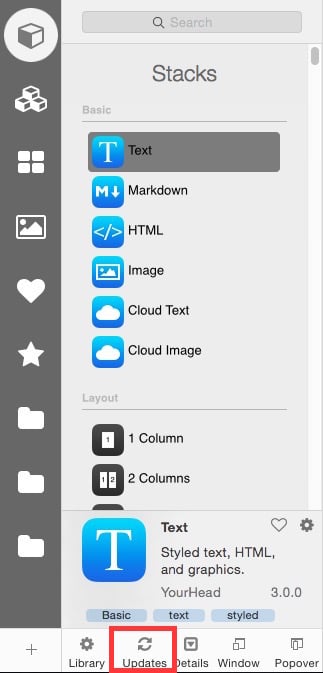
- When you click on the icon, you will see the Stacks Updater window appear. Depending on how long RapidWeaver has been opened, it might check for stacks right away or you might need to click on the Check Now button.
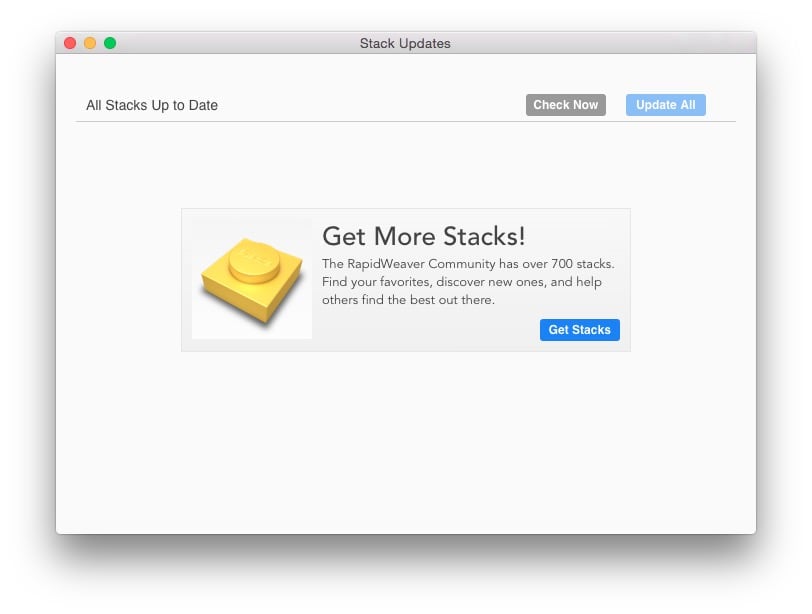
- As it is searching for updates, if there are any, they will be listed in the update window, when it is done, the stacks that need updating will still be listed. You have two different choices, you can click the blue Update All button and all of the updates will happen at one time, or you can update the stacks one at a time. This is a nice touch, in case you do not want to update to a stack for some reason.
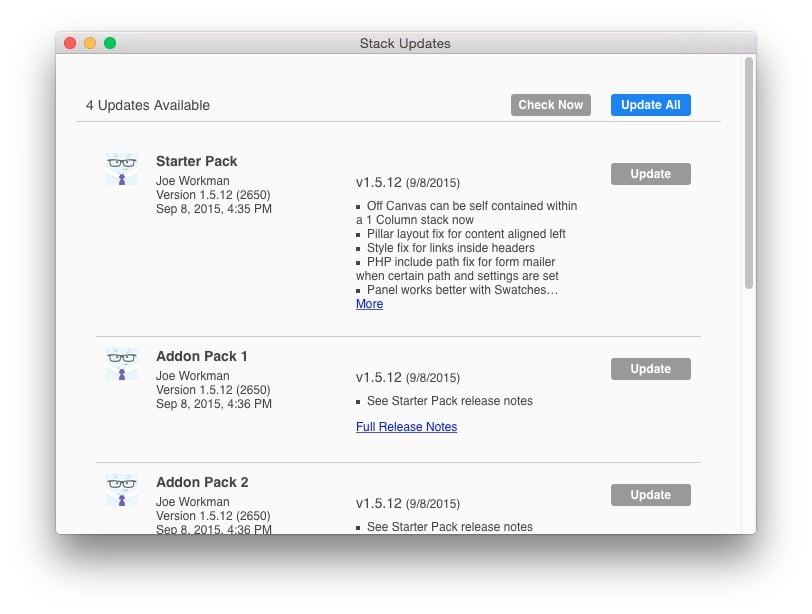
We hope this has helped you out with updating a stack with Stacks 3!
Now go forth and make your websites great!
Deal of the Week
Latest Updates
Latest Live Stream
Latest Design
© 2025 Weavers Space | Terms of Service | Privacy Policy